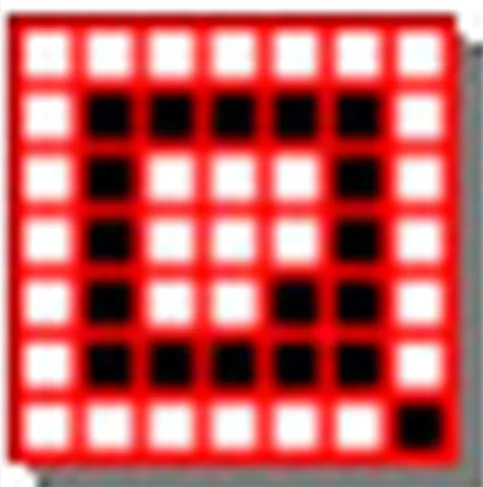Q-Dir is a lightweight yet powerful file manager for Windows that puts up to four independent Explorer panes in a single window. Each pane can browse a different folder, use a different view style, or even connect to ZIP, FTP or network shares. Drag-and-drop, colour-coded file types, fast filters and stored layouts make it ideal for people who copy, move or compare files across many folders every day.
What it does
1. Four-pane view – open four folders at once and work in all of them simultaneously.
2. Any layout you need – switch from 1 to 4 panes, resize or stack them horizontally / vertically.
3. instant colour cues – assign colours to file types so you spot documents, images or archives instantly.
4. Quick-access toolbar – bookmark your most-used folders and jump to them in one click.
5. Built-in preview – view text, images or document thumbnails without opening another program.
6. File-filter bar – use wildcards or size/date rules to hide everything you don’t need.
7. Portable & tiny – the EXE is smaller than 1 MB; runs from a USB stick without installation.
8. Save every detail – column widths, sort order, colours and even the active folders are restored next time you start.
9. Full drag-and-drop – copy or move items between panes, or between Q-Dir and other programs.
10. Command-line support – launch Q-Dir with a specific folder, layout or filter already applied.
Frequently-asked questions
Shortcuts not working?
Open Settings → Shortcuts and check for conflicts; click “Reload config” to apply changes immediately.
How do I make Q-Dir the default file manager?
Settings → Integration → tick “Register as default file manager”. To revert, untick the box or change the association in Windows “Default programs”.
Signature extras
1. One-click preview for 40+ image and text formats.
2. Colour filters – highlight or dim files by name, size or date.
3. Fast-folder history – back / forward buttons remember every jump, even across tabs.
4. Export file lists to XLS, CSV or HTML for inventories or reports.
5. Tree view in every pane – expand drives and folders without losing sight of your files.
6. ZIP, FTP, network and Library support – browse them exactly like local drives.
7. Thumbnail, tile, list, small-icon or detailed view – set per pane or per folder.
8. Store multiple INI files – keep different setups for work, photo sorting, server maintenance, etc.
9. Ultra-fast search filter – type part of a name and non-matching files disappear instantly.
10. 100 % free for private and commercial use, Windows XP through Windows 11.