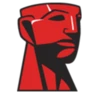Kingston SSD Manager Function Introduction
Kingston SSD Manager (KSM) serves as a dedicated utility designed exclusively for Kingston solid-state drives (SSDs), enabling users to gain full visibility and control over their SSD performance. At its core, the tool provides real-time monitoring of critical SSD metrics, including drive health status, total storage capacity, used/free space, and remaining lifespan (based on TBW, or Terabytes Written). Beyond monitoring, it facilitates essential maintenance tasks such as one-click firmware updates—ensuring the SSD operates with the latest stability and performance enhancements. Additionally, KSM offers secure data management features, including drive initialization, partition verification, and the option to run secure erase (where supported), which permanently wipes data to factory settings for safe disposal or repurposing. It also generates detailed performance reports, tracking read/write speeds over time to help users identify potential bottlenecks or performance degradation.
Kingston SSD Manager Software Features
One of the standout features of Kingston SSD Manager is its user-friendly, intuitive interface, which presents complex SSD data in a clear, digestible format—making it accessible even for users with limited technical expertise. Unlike generic storage tools, KSM is tailored specifically to Kingston SSD models (such as A400, KC600, and NV2 series), ensuring compatibility and accurate data reporting that third-party tools may lack. Another key feature is its automated health alerts: the tool proactively notifies users of potential issues (e.g., approaching end-of-lifespan, firmware outdated) via on-screen prompts, helping prevent data loss or drive failure. It also includes a storage optimization module that suggests ways to free up space (e.g., identifying large, unused files) and optimize SSD performance by enabling features like TRIM (where supported by the operating system).
Kingston SSD Manager Software Highlights
The most notable highlight of Kingston SSD Manager is its seamless firmware update process. Unlike manual firmware updates (which often require booting from USB drives and following complex steps), KSM streamlines the process: it automatically detects the SSD model, checks for the latest firmware version on Kingston’s servers, and guides users through a few simple clicks to complete the update—minimizing downtime and risk of errors. Another major highlight is its detailed drive analytics: users can access historical data on SSD performance, including daily/weekly read/write speed trends and TBW accumulation, which is invaluable for power users, IT professionals, or anyone monitoring SSD usage for work or personal projects. Additionally, KSM is lightweight and resource-efficient, consuming minimal CPU and RAM when running in the background—ensuring it does not impact overall system performance while providing continuous monitoring.
Kingston SSD Manager Recommendation Reasons
Kingston SSD Manager is a must-have tool for anyone owning a Kingston SSD, and here’s why: First, it’s 100% free and official—developed and maintained by Kingston itself, eliminating the risk of malware or compatibility issues that come with third-party storage utilities. Second, its proactive health monitoring helps extend SSD lifespan by alerting users to issues early, reducing the chance of unexpected drive failure and data loss. Third, it simplifies essential maintenance tasks: even novice users can update firmware or run diagnostics without technical knowledge, saving time and frustration. For IT teams or users with multiple Kingston SSDs, KSM also supports multi-drive management, allowing simultaneous monitoring and updates for all connected Kingston SSDs—streamlining workflow. Finally, regular updates to KSM ensure it stays compatible with new Kingston SSD models and Windows versions, making it a long-term, reliable solution.
Kingston SSD Manager User Reviews Selection
“I’ve been using KSM for my Kingston KC600 SSD for over a year, and it’s been a lifesaver. The firmware update notification popped up last month, and I installed it in 5 minutes—no hassle. The health dashboard lets me check how much life is left in my SSD, which gives me peace of mind.” – Reddit user u/SSD_Enthusiast“As someone who’s not great with tech, KSM’s interface is super easy to understand. I can see my free space, health status, and even performance stats without feeling overwhelmed. Definitely better than the generic tools Windows has built-in.” – Softpedia Review“I manage 10 Kingston SSDs in our office PCs, and KSM lets me check all of them at once. The secure erase feature was perfect when we upgraded a few PCs—wiped the old drives quickly and safely. No complaints here!” – TechSpot User“My only small gripe is that it only works with Kingston SSDs, but that’s expected since it’s official. Otherwise, it’s lightweight, doesn’t slow down my PC, and the performance reports helped me notice a drop in speed once (turned out to be a background app)—fixed it right away.” – MajorGeeks Comment
Kingston SSD Manager Software Operating System
Kingston SSD Manager is primarily designed for Windows operating systems, with official support for the following versions: Windows 11 (32-bit/64-bit), Windows 10 (32-bit/64-bit), Windows 8.1 (32-bit/64-bit), and Windows 7 (32-bit/64-bit, Service Pack 1 or later). Note that the tool is not compatible with macOS, Linux, or mobile operating systems (e.g., Android, iOS). For users running older Windows versions (pre-Windows 7), Kingston recommends checking the official support page for legacy tools or alternative solutions, as KSM may not function correctly.
Kingston SSD Manager Software Supported Languages
Kingston SSD Manager offers multi-language support to cater to global users, with the following languages available in the latest version: English, Spanish, French, German, Italian, Japanese, Korean, Simplified Chinese, Traditional Chinese, Russian, and Brazilian Portuguese. The language can be changed directly within the tool’s settings menu, allowing users to switch to their preferred language without reinstalling the software.
Kingston SSD Manager Software License
Kingston SSD Manager is distributed under a freeware license. This means the software is completely free to download, install, and use for both personal and commercial purposes (e.g., in offices, small businesses, or IT environments) with no time limits, feature restrictions, or hidden fees. The license is granted directly by Kingston Technology, and users are not required to purchase a subscription or pay for updates—all new features and bug fixes are provided at no cost.
Kingston SSD Manager Open Source Status
Kingston SSD Manager is not open source. The source code of the software is proprietary and not publicly available for modification, redistribution, or inspection. This is standard for official hardware utilities developed by manufacturers, as they often include proprietary algorithms for monitoring and communicating with specific hardware components (in this case, Kingston SSDs). Users cannot access or alter the source code, but they can still provide feedback to Kingston via the official support channel to request new features or report issues.
Kingston SSD Manager Minimum Hardware Requirements
To run Kingston SSD Manager smoothly, your computer must meet the following minimum hardware requirements:- Processor (CPU): 1 GHz or faster 32-bit (x86) or 64-bit (x64) processor (e.g., Intel Pentium 4, AMD Athlon 64, or newer).- RAM (Memory): At least 512 MB of RAM (1 GB or more recommended for multi-drive management).- Storage Space: 100 MB of free hard disk space (for installation and temporary files).- Connection: A SATA or NVMe interface to connect the Kingston SSD (the tool requires direct communication with the SSD via these interfaces).- Internet Connection: Required for firmware updates, checking for software updates, and accessing online support resources (not needed for basic monitoring if the tool is already installed).
Kingston SSD Manager Usage Tips
1. Enable Automatic Updates: Go to KSM’s settings and turn on “Automatic Software and Firmware Checks” to receive timely notifications about new updates—this ensures your SSD and the tool itself stay up-to-date without manual checks.2. Backup Data Before Firmware Updates: While firmware updates are safe for most users, it’s always a good practice to back up important data before starting the update process—this prevents data loss in case of unexpected power outages or errors.3. Run Monthly Health Scans: Even if you don’t receive alerts, schedule a monthly full health scan in KSM to check for hidden issues (e.g., bad sectors) that may not trigger immediate warnings.4. Use Secure Erase Carefully: The secure erase feature permanently deletes all data on the SSD. Ensure you have backed up all important files and selected the correct drive before using this feature—there is no way to recover data after secure erase.5. Close Background Apps During Updates: To avoid interruptions during firmware updates, close any apps that may access the SSD (e.g., file managers, antivirus software) before starting the update—this reduces the risk of update failures.
Kingston SSD Manager FAQ
Q1: Why is Kingston SSD Manager not detecting my Kingston SSD?A1: First, check if the SSD is properly connected to your computer (reconnect the SATA/NVMe cable if using a desktop). If it’s a laptop, ensure the SSD is recognized in Windows Disk Management. If still not detected, verify that your Windows version is supported (see “Software Operating System” section) and that you have installed the latest version of KSM. If the issue persists, contact Kingston support for hardware troubleshooting.Q2: Can I use Kingston SSD Manager with non-Kingston SSDs?A2: No, KSM is designed exclusively for Kingston SSDs. It will not detect or work with SSDs from other manufacturers (e.g., Samsung, Western Digital). For non-Kingston SSDs, use the official tool provided by the SSD’s manufacturer.Q3: How long does a firmware update take with KSM?A3: Firmware updates typically take 2–5 minutes to complete, depending on the SSD model and your computer’s speed. Do not turn off your computer or disconnect the SSD during the update—this can cause permanent damage to the drive.Q4: Does Kingston SSD Manager work on Windows 11?A4: Yes, KSM fully supports Windows 11 (both 32-bit and 64-bit versions). Ensure you download the latest version of KSM from the official Kingston website to ensure compatibility with Windows 11’s features.Q5: What should I do if KSM shows my SSD’s health status as “Poor”?A5: A “Poor” health status indicates your SSD is approaching the end of its lifespan. Immediately back up all important data to another storage device (e.g., external HDD, cloud storage). Then, contact Kingston support to check if the SSD is covered under warranty and to discuss replacement options.
Kingston SSD Manager Summary
Kingston SSD Manager stands out as a reliable, user-friendly, and free utility for anyone with a Kingston SSD. Its core strengths—real-time health monitoring, simplified firmware updates, and tailored compatibility with Kingston drives—make it an essential tool for maintaining SSD performance and extending lifespan. While it lacks support for non-Kingston SSDs and alternative operating systems (like macOS), these limitations are understandable given its focus on official Kingston hardware. With multi-language support, resource efficiency, and features for both novice and advanced users (e.g., multi-drive management, secure erase), KSM caters to a wide range of needs. Whether you’re a home user looking to monitor your laptop’s SSD or an IT professional managing multiple office drives, Kingston SSD Manager provides the tools you need to keep your Kingston SSD running smoothly—all without cost or complexity. For optimal SSD care, downloading and using the latest version of KSM is highly recommended for every Kingston SSD owner.