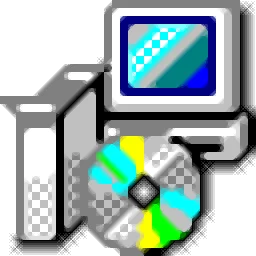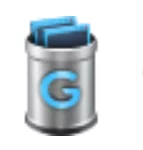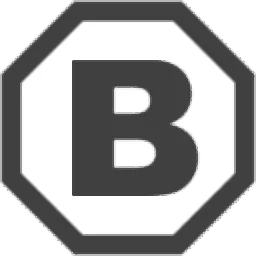Advanced Uninstaller Pro (Romanian-built, globally trusted) is the one-stop toolbox for keeping a Windows PC lean, fast and private. Beyond simple uninstalls it tracks every byte a program scatters—left-over folders, services, shell extensions, browser plug-ins, registry keys—and deletes them in a single sweep, while also giving you full control over start-up entries, Windows services and hidden control-panel applets.
Advanced Uninstaller Pro – official quick guide
1. Uninstall programs
Select one or many apps from the left list and hit Uninstall. A blue tick appears next to chosen items; click the red X to deselect. The wizard calls each official uninstaller, then performs its own deep scan to finish the clean-up.
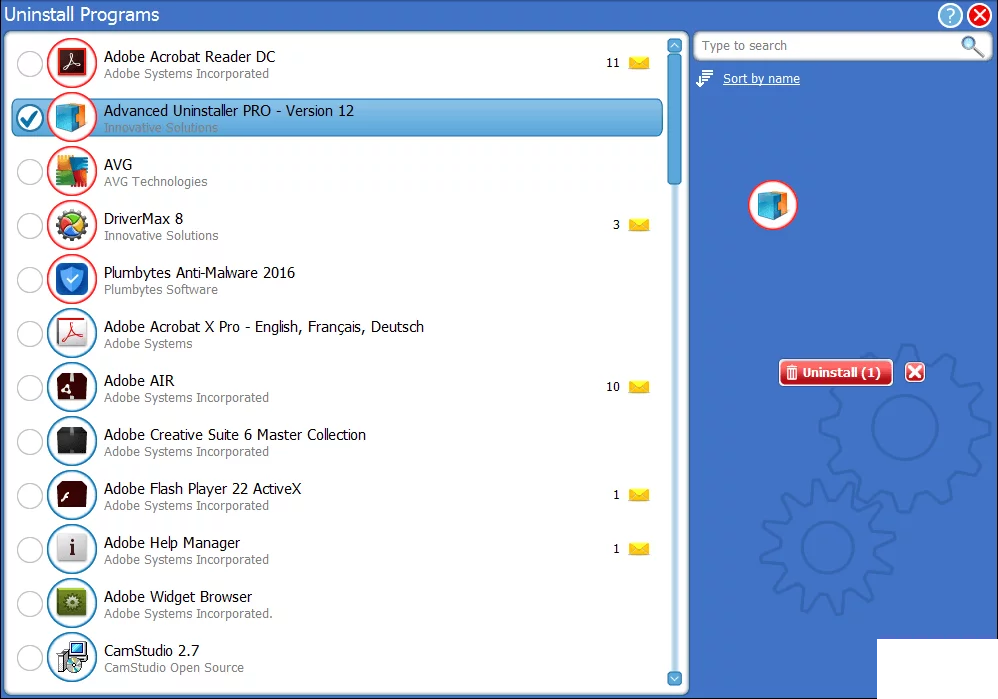
Bulk mode: tick as many titles as you like—the number in brackets shows the selection—then press Uninstall once and walk away.
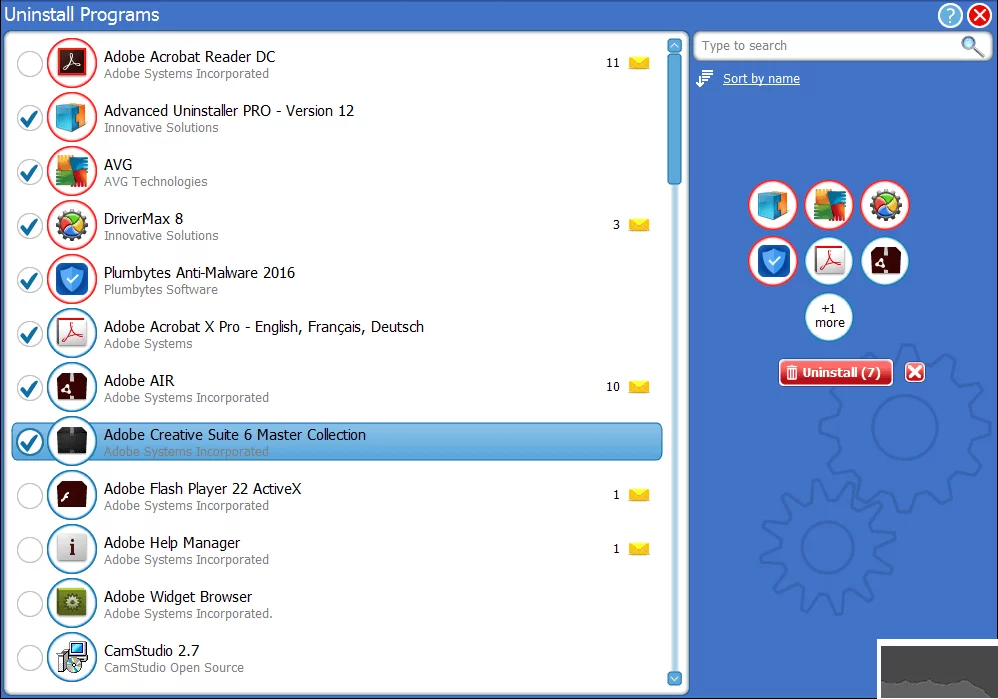
2. Start-up Manager
Lists every program that launches with Windows. Blue check = enabled; empty circle = disabled. Click the circle to toggle, or hover and hit the red trash icon to delete the entry permanently.
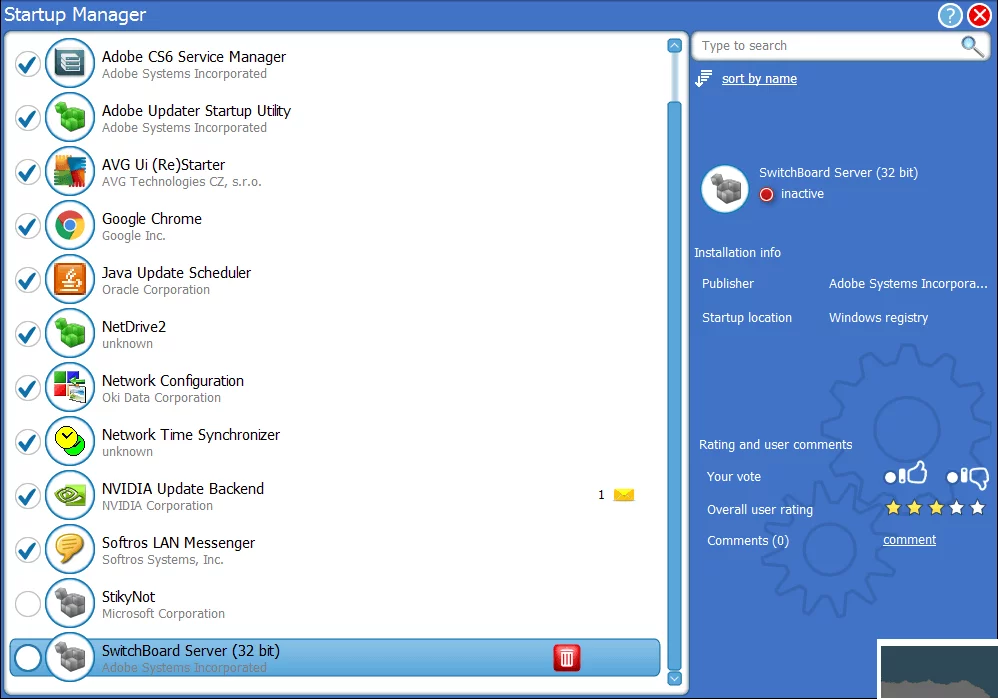
3. Services Manager
Controls background services (network, firewall, print-spooler, etc.). Microsoft services are hidden by default—uncheck “Do not show Microsoft services” on the right if you need to see them. Enable/disable with the same circle/check system.
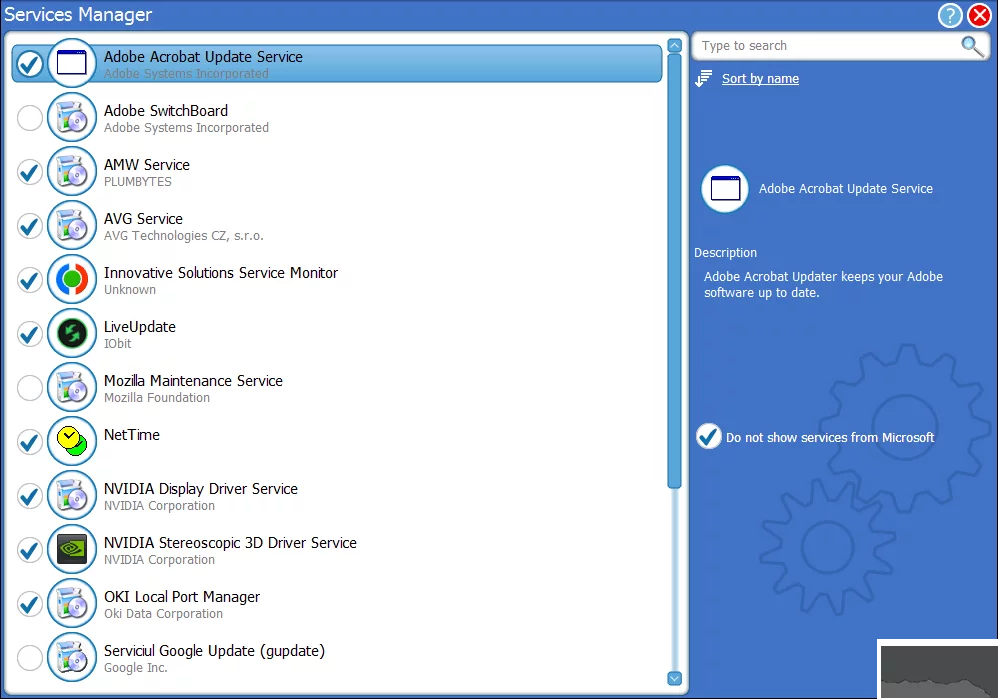
Feature highlights
1. Fast, accurate uninstalls
High-speed scanning locates and removes designated programs completely, freeing disk space and improving system responsiveness.
2. Browser add-on cleaner
Strips plug-ins, toolbars and extensions from Chrome, Edge, Firefox and IE to reduce pop-ups and speed up page loads.
3. Windows services & component removal
Identifies and deletes abandoned services, drivers and COM objects that consume resources and clutter the OS.
4. Post-uninstall summary
Shows exactly how many files and registry keys were removed, giving you a clear picture of the clean-up.
5. Centralised program hub
Displays name, version, publisher, install date and size in one panel so you can decide what stays and what goes.
6. Update helper
Manually upgrade software that lacks its own updater, keeping apps current and secure.
7. Junk & privacy sweep
Empties Recycle Bin, clears browser caches, deletes 200+ third-party temp folders, and erases usage tracks in one click.
Core toolkit at a glance
- Software uninstaller (single or batch)
- Real-time install monitor with detailed log
- Start-up program manager
- Windows services controller
- Quick cleaner for temp files, browser caches and 200+ apps
- Start-menu shortcut validator & remover
- Text search inside uninstall lists
- Control Panel applet hider
- Registry backup, defrag and restore
From cleaning a single stubborn toolbar to prepping an entire office fleet, Advanced Uninstaller Pro delivers professional-grade results with consumer-friendly simplicity—and it’s still 100 % free for personal use.