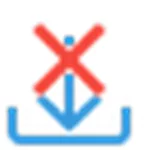StopUpdates10 is a lightweight utility designed for Windows operating systems that prevents automatic downloading and installation of Windows updates. It effectively blocks system patches and upgrades, giving users full control over when and how updates are applied. With support for customizable blocking rules, StopUpdates10 allows users to tailor update behavior according to their specific needs—whether it's delaying feature upgrades, halting quality updates, or silencing intrusive notifications. Available in multiple languages—including English, French, German, and Spanish—it ensures accessibility for a global user base. Featuring a clean, intuitive interface, StopUpdates10 is easy to configure and manage, making it an ideal tool for both individual users and IT administrators who prioritize system stability and control.
Software Features
- Blocking updates isn't always recommended, as it may prevent critical security patches and important fixes from being installed. However, it can be necessary as a temporary measure—especially since Microsoft’s cumulative update model doesn’t allow users to selectively block problematic individual updates.
- The only option available to users and administrators is often to disable all updates until known issues are resolved by Microsoft or third-party patches are available.
- StopUpdates10 creates specific registry entries to disable Windows Update components.
- It blocks execution of key processes responsible for downloading and installing updates.
- Stops automatic Windows Updates.
- Prevents forced system upgrades (e.g., unwanted version upgrades like Windows 10 to 11).
- Removes annoying upgrade pop-ups and notification banners.
- One-click option to restore Windows Update functionality.
- Ability to temporarily pause updates (useful for active work sessions).
- Disables end-of-support and end-of-service-life warnings on Windows 7, 8, and 8.1 systems.
Software Advantages
- Safe operation: Does not delete system files, alter file permissions, or perform any actions that could damage the operating system.
- Extremely small footprint and simple to use—ideal for non-technical users.
- Completely free with no hidden costs or ads.
- Easy to disable and re-enable Windows Update services at any time.
- Difference between "Stop Updates" and "Pause Updates":
- Stop Updates: Fully disables the Windows Update service, preventing both download and installation.
- Pause Updates: Allows updates to be downloaded in the background but blocks their installation. - Microsoft originally limited pause duration to 35 days, but StopUpdates10 removes this restriction.
- Extended pause support: You can pause updates until the year 2099, giving unparalleled control.
- Distinguishes between Feature Updates (major OS version upgrades with new features) and Quality Updates (security fixes, bug patches without new features).
- Allows selective management of both update types based on user preference.
- Supported Operating Systems: Windows 7, 8, 8.1, 10 (both 32-bit and 64-bit versions).
How to Use
- Download and run the tool (no installation required).
- Click the “Stop Windows Updates!” button on the main interface.
- You will see a confirmation message: “Windows Update is blocked!”.
- To re-enable updates later, simply run StopUpdates10 again and click “Restore Windows Updates”.
- The entire process is straightforward and user-friendly—no technical knowledge required.
Whether you're protecting a stable production environment, avoiding disruptive reboots, or simply want to delay an unwanted OS upgrade, StopUpdates10 provides a reliable, reversible, and safe way to take control of your Windows update experience.