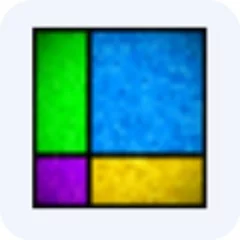SSD-Z is a highly effective SSD testing tool that allows users to read information from both mechanical hard drives (HDDs) and solid-state drives (SSDs), providing timely updates on the latest disk health status. It features comprehensive functions such as device information detection, performance testing, partition status viewing, and health parameter reading. As a newly released, highly reliable software specifically designed for SSDs, SSD-Z also supports traditional HDDs. By reading data directly from the drive's firmware, it delivers real-time reports on disk health. Key features include device information detection, SSD health parameter reading, partition status viewing, performance benchmarking, and device diagnostics.
Despite being a professional SSD testing tool, SSD-Z also fully supports conventional HDDs. At a glance, its interface closely resembles the well-known CPU-Z—not only in visual design but also in functional robustness. With SSD-Z, you can easily extract firmware-level information from your drives and receive real-time health reports. Additionally, it includes a performance scoring module that rates your storage devices, making it ideal for users across the country who buy or sell hard drives.
SSD-Z Usage Guide
1. Enable AHCI Mode
The first step in optimizing an SSD is ensuring your disk operates in AHCI mode. For Windows 7 systems, it's best to set the disk mode to "AHCI" in BIOS before installing the OS. If Windows 7 is already installed and you're unsure about the current mode, follow these steps:
1. Press Win+R to open the Run dialog.
2. Type Regedit and press Enter to open the Registry Editor.
3. Navigate to: HKEY_LOCAL_MACHINE\SYSTEM\CurrentControlSet\Services\msahci
4. Double-click the Start value on the right and change it to 0, then restart your computer.
2. Update Chipset Drivers
Keeping your chipset drivers up to date improves system compatibility and enhances disk read/write performance. Given the rapid evolution of SSD technology, regularly updating your disk controller drivers is essential.
TRIM is a crucial feature that improves SSD performance and reduces latency. While supported in Windows 7, it may require driver updates to function properly. The steps above help ensure TRIM is enabled, which many diagnostic tools can then verify by observing background TRIM operations after file deletion.
3. Disable System Restore
This is an important step. Recent reports indicate that System Restore can interfere with SSD or TRIM operations, negatively affecting SSD performance.
1. Right-click My Computer and select Properties.
2. Click System Protection.
3. Click Settings.
4. Select Disable system protection.
4. Enable TRIM
Verifying TRIM status can be tricky, as TRIM operations occur quickly in the background and are hard to observe. Use the following method to check:
1. Open Command Prompt (CMD).
2. Right-click CMD and run as Administrator.
3. Enter: fsutil behavior query DisableDeleteNotify
4. If the result is 0, TRIM is enabled.
5. If the result is 1, TRIM is disabled.
5. Disable Disk Indexing
Disk indexing speeds up folder access on traditional hard drives. However, SSDs have response times as low as 0.1ms—hundreds of times faster than HDDs—making indexing unnecessary. Excessive indexing only reduces SSD lifespan.
1. Open My Computer.
2. Right-click the SSD drive and select Properties.
3. Uncheck Allow files on this drive to have contents indexed, then click OK. You may need administrator privileges.
6. Disable Disk Defragmentation Schedule
Windows 7 disables disk defragmentation by default, but it might be re-enabled under certain conditions. Since SSDs don’t suffer from fragmentation, defragmentation is unnecessary and frequent writes reduce SSD lifespan.
1. Right-click the SSD drive and select Properties.
2. Go to the Tools tab.
3. Click Optimize, then Change settings.
4. Uncheck Run on a schedule, then click OK.
7. Disable Virtual Memory
This is a controversial optimization. While some question its performance benefits, disabling virtual memory frees up 3.5–4GB of fast storage. We do not recommend this for systems with less than 4GB RAM.
1. Right-click My Computer → Properties.
2. Click Advanced system settings.
3. Under Performance, click Settings.
4. Go to the Advanced tab → Virtual memory → Change.
5. Uncheck Automatically manage paging file size.
6. Select No paging file for all drives, click Set, then OK.
8. Disable Hibernation
Hibernation was useful for HDDs to resume sessions quickly. With SSDs, boot times are under 20 seconds—nearly as fast as hibernation recovery. Instead of wasting ~2.5GB for hibernation files, reclaim that space.
1. Open Start menu, type CMD.
2. Right-click Command Prompt and run as administrator.
3. Enter: powercfg -h off
9. Disable Windows Write Cache Buffer Flushing (or Keep Default)
Warning: Disabling this may either improve or degrade performance, depending on your SSD. Some SSDs (e.g., OCZ with SandForce controllers) lack cache, so disabling it may help. For others (e.g., Intel), it may reduce performance. Proceed with caution.
1. Right-click My Computer → Properties.
2. Go to Device Manager.
3. Expand Disk drives.
4. Right-click your SSD → Properties → Policies tab.
5. Uncheck Enable write caching on the device (or adjust as needed).
10. Disable Prefetch and Superfetch
These are legacy performance features from XP and Vista. With SSDs having 0.1ms latency, they are unnecessary and disabling them may improve performance.
1. Open Registry Editor (regedit).
2. Navigate to: HKEY_LOCAL_MACHINE\SYSTEM\CurrentControlSet\Control\SessionManager\Memory Management\PrefetchParameters
3. Right-click EnablePrefetcher and EnableSuperfetch.
4. Change their values from 1 or 3 to 0, then restart.
11. Disable Windows Search and SuperFetch Services
1. Press Win+R, type services.msc, press Enter.
2. Locate Windows Search and SuperFetch.
3. Right-click each → Properties → set Startup type to Disabled → click Stop → OK.
12. Enable GUI Boot Disable (Faster Boot)
This disables the Windows startup animation, saving 2–3 seconds. Do not modify other settings to avoid side effects.
1. Press Win+R, type msconfig, press Enter.
2. Go to the Boot tab, check No GUI boot.
3. Click OK and restart.
Software Features
Detailed Identification: Identifies detailed information such as NAND chip controller and processing technology.
View Device Status: Displays partition information, including total and free space per partition, unallocated SSD space, and a complete list of all available device attributes.
Performance Benchmarking: Shows benchmark results for IOPS, transfer speed, and random access time.
Device Information: Displays controller and flash memory details of the SSD.