Vivaldi Browser for Mac is a browser software based on the Chromium/Blink dual-core engine. The application is extremely powerful, offering features such as theme replacement with over 100 themes to choose from. You can add frequently visited websites—such as Weibo, Baidu Baike, or news sites—for quick access via the left sidebar. It even supports viewing multiple web pages side by side. Additionally, it features a quick note creation function: simply right-click and copy to instantly create a note. With a series of clever, flexible, and privacy-focused features, Vivaldi Browser for Mac can become your ultimate web browsing tool!
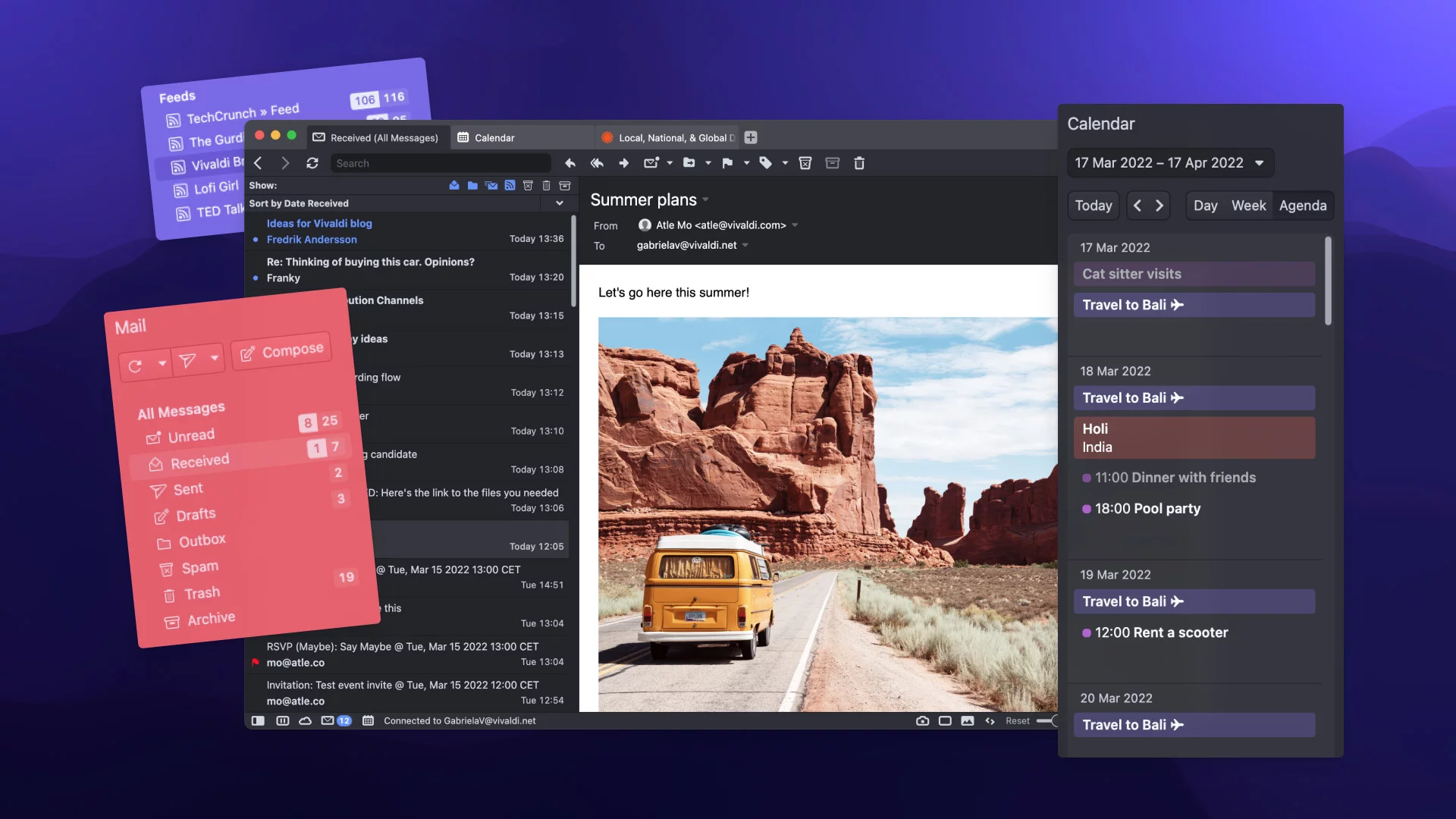
About Vivaldi Browser for Mac
1. Faster Navigation
1) Speed Dial: Built into every new tab, allowing quick access to your favorite websites.
2) Speed Dial Folders: Organize your Speed Dials into folders for easier access.
3) Quick Commands: Control every aspect of Vivaldi with simple text commands.
4) Fast Forward: Sequentially jump to the "next page" across a series of pages—perfect for search results.
5) Fast Back: Quickly return to the first page you visited within the current domain.
2. Smarter Browsing
1) Notes: Take notes while browsing and link them to specific websites.
2) Web Panels: Access any webpage within a panel, ideal for parallel browsing or social media.
3) Panels: Quick access to bookmarks, downloads, and notes.
4) Search Box: Use multiple preset search engines or add custom ones.
5) Custom Search Engines: You can add almost any search field to Vivaldi.
3. Tab Management
1) Sessions: Save a group of open tabs and revisit them anytime.
2) Tab Stacks: Drag one tab onto another to group them into a stack.
3) Visual Tabs: Expand the tab bar to show visual previews.
4) Trash Bin: Restore closed tabs and pop-up windows.
5) Tab Cycling: Quickly switch between open tabs.
6) Tile Tab Stacks: View tabs in a stack side-by-side or in a grid layout.
4. Bookmarks
1) Bookmark Bar: A toolbar to simplify bookmark access and management.
2) Nicknames: Assign nicknames to bookmarks for quick access from the address bar.
5. Shortcuts
1) Mouse Gestures: Perform key browser operations with mouse movements.
2) Keyboard Shortcuts: Use key combinations to quickly execute functions.
6. Visual Features
1) Speed Dial Background: Customize the background image of your Speed Dial.
2) Page Zoom: Zoom in or out on web content.
3) UI Zoom: Adjust the size of Vivaldi's user interface elements.
4) One-Click Recoloring: Instantly change Vivaldi’s interface colors.
5) Adaptive Interface Coloring: Vivaldi’s interface automatically changes color based on the webpage you're browsing.
Software Features
1. Your Web, Your Way
Browsing takes up most of your time online, so you deserve a browser that flexibly meets your personalized needs. Vivaldi is exactly that browser we've built for you. Enjoy!
2. Rich and Insightful History
Gain deep insights into your browsing habits with statistics and visual data. History is more useful than ever—quickly browse sites you’ve visited and get helpful suggestions for finding old links.
3. Take Notes
Looking for the perfect way to cite sources for your paper or article? Copy text into the Notes panel, and the page link is automatically added. You can also include screenshots as backups in case the webpage changes later.
4. Fully Customizable
The world is colorful because we're all unique. Vivaldi believes in creating software that adapts to your needs. In Vivaldi, customization is limitless. Prefer tabs at the bottom or side? Want to move the address bar? Or set your own shortcuts, mouse gestures, or window appearance? Vivaldi satisfies all these desires.
5. Tab Stacking and Tiling
Do you like having multiple pages open at once? The tab grouping feature helps you manage them. Simply drag one tab onto another to create a tab stack. The tiling feature lets you arrange multiple tabs side-by-side or in a grid. Tile multiple tab stacks to create multiple desktops, switching between them with a single click. Now you’re in full control!
6. Choose Your Theme Style
Just like choosing colors and accessories when buying a new car, with Vivaldi, you aren’t limited to built-in themes. Mix and match from a wide selection of themes, or easily create your own!
7. Quick Commands
Are you a command-line enthusiast? Then you’ll love Vivaldi. The built-in command line interface lets you search all open tabs, bookmarks, history, settings, and more with Quick Commands.
8. Adaptive Interface
Vivaldi’s color scheme automatically adapts to the webpage you're viewing, like a chameleon blending into its environment. A clean, modern look that complements your content.
9. Full Control
Vivaldi supports mouse gestures and keyboard shortcuts for most operations. You can create your own gestures and shortcuts to make Vivaldi truly personal. Enable single-key shortcuts for even faster execution of your preferred commands.
10. Powerful Bookmark Management
How many bookmarks do you have in your browser? 56, 225, or 1056? If you use bookmarks frequently, you're in the right place! Vivaldi’s bookmark manager helps you efficiently organize and access your bookmarks. Use tags and nicknames for instant access.
11. Web Panels
Vivaldi allows you to add your favorite websites as Web Panels for quick and easy access—perfect for dictionaries, news, and more. The possibilities are endless—explore them freely!
Software Highlights
1. Multitasking with Panels – Expandable Dashboard in the Sidebar
Includes tools such as downloads, bookmarks, history, web panels, window panels, and notes.
2. Keep Tabs Organized
Group (stack and auto-stack), rename, and search tabs. Also supports pinning, dragging, sleeping, muting tabs, and viewing sites in split-screen mode (tiled tab stacks).
3. Work Faster with Built-in Tools
Capture screenshots, conduct research with Markdown-supported Notes, and dive deep with the "Image Properties" tool.
Reimagined history, customizable shortcuts, and mouse gestures make navigation effortless.
4. Manage Tabs with the Tab Switcher
Quickly swipe to find open tabs, private tabs, recently closed tabs, or even tabs open on another device.
5. Take Notes Anytime, Anywhere
Create notes while browsing, and sync them across devices using the built-in Notes feature.
Notes are a unique Vivaldi feature that helps you get more done, faster.
6. Screenshot
Capture, save, and share full-page screenshots of any website, or just the visible portion of the screen—a truly unique feature.
7. Do More with Speed Dial on the Start Page
Browse faster by creating multiple Speed Dials for different tasks or categories. Group and manage bookmarks into folders with a single tap.
Drag and drop to rearrange Speed Dials, add (or even edit) them to the current folder, and access sites faster.
8. Instant Search and Engine Switching
Instantly switch between search engines in the address bar using nicknames—another unique feature.
9. Embrace Dark Mode
Choose between Vivaldi’s dark and light themes, browsing more efficiently according to your personal needs and aesthetic preferences.
Software Advantages
1. Installation Interface
Vivaldi Browser supports custom installation directories and offers nearly 10 languages including English, Japanese, French, and Russian. However, unfortunately, the current technical preview does not support Chinese.
2. Initial Launch Interface
As shown in the image above, Vivaldi’s layout is very similar to Opera, with menu items located on the left side of the browser.
3. Screenshot of Vivaldi Browsing Limingmi
The image above shows that Vivaldi displays the color of each tab based on the favicon color of the respective website.
4. Settings Interface
The settings show support for customizing tab position, turning off colored tabs, customizing shortcuts, proxy settings, and privacy protection.
5. Engine Detection
By visiting Limingmi’s engine detection page, we can see that Vivaldi Browser is based on the latest engine version, Vivaldi 40.0.2214.89.
6. Extension Management Interface
By entering vivaldi://chrome/extensions in the address bar, we can see that Vivaldi supports Chrome extensions. Clicking on the browser app library redirects to the Chrome Web Store.
