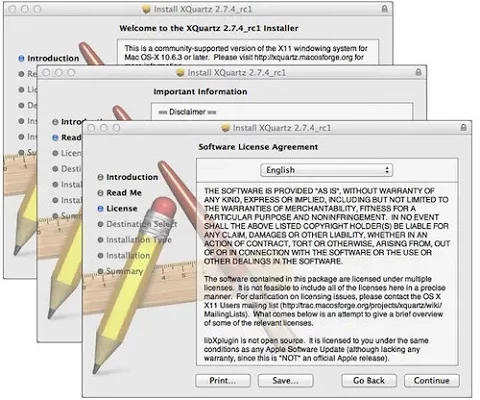PlayOnMac for Mac is a convenient and user-friendly system utility that helps users run Windows programs on Mac. The official PlayOnMac for Mac version simplifies the process by including a wide range of commonly used Windows software, so you don’t even need to search for resources—you can install them directly within PlayOnMac.
Software Overview
PlayOnMac for Mac is a system utility tool designed for macOS users who want to run Windows applications on their computers. PlayOnMac is a free program that enables the installation and execution of Windows games and applications through an optimized Wine compatibility layer.
To simplify running Windows games on Mac, it eliminates the need for complex procedures required by other gaming solutions—such as partitioning drives or installing an entire Windows operating system. Instead, you can continue using macOS while dynamically simulating specific games within a dedicated virtualized software layer. You don't even need to restart your computer or purchase a Windows license.
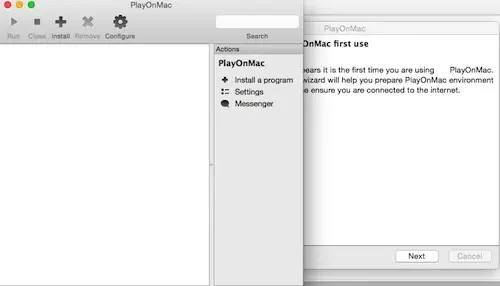
Key Features
A fast and reliable Windows OS emulator for macOS users.
Extensive compatibility with a wide variety of Windows video games.
Full support for 3D rendering and networking features.
Run Windows productivity applications seamlessly on your Mac.
Easily browse and manage a list of installed Windows software.
Designed with beginners in mind for optimal ease of use.
Free to use—100% free!
Requires Mac OS X 10.6 or later (Intel processors only)
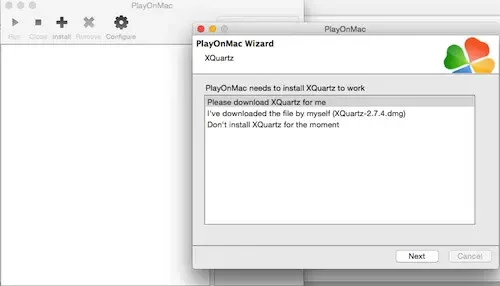
Installation Instructions
After downloading the DMG package, run it from your system's Downloads folder. The first required component is XQuartz—a crucial application for the X Window System on macOS, which provides standard tools and support for graphical user interfaces on Unix-like systems.
If you have already installed XQuartz or prefer to delay its installation, click either "Don't install XQuartz for the moment" or "I've downloaded file by myself." Installing XQuartz involves several steps: first, read the important information in the ReadMe file and accept the license agreement.