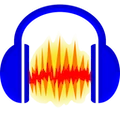Audacity for Mac (Audio Processing Tool) Official Version is a completely open-source and free multi-track audio recording and editing software, supporting fast multi-track audio editing across multiple platforms. It supports editing and mixing functions for mainstream audio formats such as WAV and MP3, and provides built-in effects, plugins, and unlimited Undo operations. Audacity for Mac comes with a range of powerful editing features including audio trimming, copy-paste, mixing, pitch shifting, track blending, voice modulation effects, custom spectrogram templates, and audio analysis capabilities.
Key Features
- Multilingual user interface (requires restarting the application to switch languages)
- Import and export audio files in WAV, MP3, Ogg Vorbis, and other popular formats
- Supports MP4, MOV, WMA, M4A, and AC3 files
- Recording and playback functionality
- Cut, copy, and paste audio with unlimited undo capability
- Multi-track mixing
- Digital effects and plugin support
- Envelope editing for volume and panning automation
- Noise reduction and removal tools
- Supports multi-channel audio, sampling rates up to 96 kHz, and 24-bit depth per sample
- Built-in Nyquist programming language for creating custom effects
- Split audio clips into segments
Frequently Asked Questions:
1. How to apply audio effects in Audacity?
- Launch Audacity for Mac, click "File", then "Import" to load your local audio file (supports music, recordings, etc.).
- Click on "Effect" in the menu bar and select the desired effect (e.g., Echo, Reverb, Noise Reduction).
- Adjust the parameters, preview the result, fine-tune until satisfied, then click "OK" to apply. Your audio effect is now set.
2. How to edit (trim) music in Audacity?
- Open the audio file: Go to the "File" menu and open the music file you want to edit (e.g., an MP3 file named "Xiao Xiao").
- Preview and identify: Use the play button in the toolbar to listen and determine the time range you wish to keep.
- Select the segment: Click and drag the mouse to highlight the portion of audio you want to extract (e.g., from 25 seconds to 1 minute 45 seconds).
- Export the selection: Click "File" in the menu, then choose "Export Selected Audio…" (not "Export Audio…") to save only the selected part as a new file.
3. How to record audio in Audacity?
- Access Record function: In the top menu bar of Audacity, locate and click the "Transport" menu (or directly use the red Record button).
- Start recording: Select "Record" from the dropdown menu or click the red Record button. Audacity will begin capturing audio from your selected input device (microphone, line-in, etc.).